November Updates – Tips & Tricks From Our Customer Team
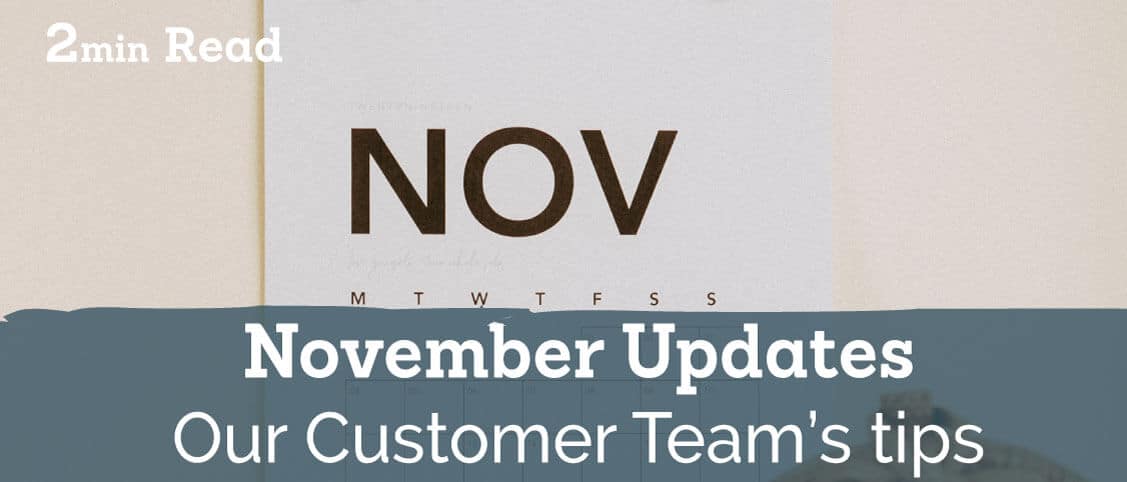
Published:
November Updates From Our Customer Team
This month has been another learning process for everyone getting back to grips with working from home. But, we’ve had some great conversations with you, our customers, and the Customer Success Team have some tips and tricks to share for those common requests we’ve had this month.
How do I resend an envelope?
So, we hear this one a lot. You want to re-send the same document to the same contacts to ‘remind’ them to sign. So the solution is pretty straight forward, rather than sending that envelope all over again, thus wasting one of your credits, you can simply send a reminder to those parties that haven’t signed.
So, to set up a manual reminder follow these easy steps:
1) From the dashboard click into the envelope’s title, to be taken into the Envelope Status page.
2) Go to the ‘Reminders’ button on the bottom right-hand side
3) Click ‘Remind Now’ for the envelope to get sent to the signer who still has not signed
Alternatively, you can set a reminder to occur every few days or so here too by clicking on the duration of days, followed by clicking ‘Set Reminders’.
Annual Pricing Perk
You’ve probably seen the great saving you can make by upgrading to an annual plan – You’ll get 2 months free! – But, you may not have noticed that with annual plans your credit will be accessible all at once.
So, that means if you’re, say, on a medium monthly plan and you upgrade to annual, you’ll get 1,800 credits, instead of 150 credits available to use from the moment you switch.
You’re free to use these credits as and when you like which means if you’re a company who sends more envelopes around a certain time of year or a certain month than the rest of the year, you’ll have access to as many credits as you need when you need them.
See our annual plans here
How To Set Up a ‘Secondary Account’ For a New Department
So, this is very useful when you’ve signed up initially, but you’d like to create a separate account with different security permissions for your, say, HR department, you can easily do this by contacting our customer team. They’ll create a ‘secondary account’ under the same company in 2 clicks meaning you can keep your templates separate from your other departments.
Contact support to set up a secondary account
New things coming soon…
We’ve got some big updates coming soon so watch this space! And if you have any ideas for new features please give our Customer Team a shout on chat or via email: help@signable.co.uk