Streamline document management with Signable’s Dropbox integration

Published:
Decluttering your digital space
This week welcomed the first day of spring and we’re sure we’re not alone in saying that it couldn’t have come soon enough! With the promise of summer often comes newfound motivation. From spring cleaning our homes, to tending the garden, there’s a lot to be said for decluttering.
But decluttering isn’t just for our physical spaces; it’s equally crucial in the digital realm, especially for businesses. Just as we tidy up our living spaces, organising our digital documents can bring a sense of clarity and efficiency to our professional lives. And what better way to streamline your digital workflow than with Signable’s Dropbox integration?
Imagine having all your important documents neatly organised and easily accessible within your Dropbox account. No more searching through cluttered folders or worrying about misplaced files. Well, we have a solution that will help you do just that. Here’s everything you need to know.
What can you do with the Dropbox integration?
With Signable’s Dropbox integration, completed electronic signature documents will be automatically transferred from your Signable account straight into Dropbox to make managing your documents a breeze.
This simple integration come with a range of benefits:
- Keep track of all signed documents – Simply choose which folder to store signed documents to within Dropbox and benefit from easily accessible files, all in one place.
- Enhanced security – While Signable stores your documents securely within the app itself, integrating with Dropbox gives you yet another secure place to store them for an added layer of security.
- Save time with automation – Once the integration is up and running, and you’ve chosen the folder your signed documents should live, there’s no need to do anything else! Signable takes care of the whole process for you automatically.
Only documents signed after integrating your Signable account with Dropbox will be saved to your Dropbox account, so get started now and experience the benefits right away.
How to connect your Dropbox account
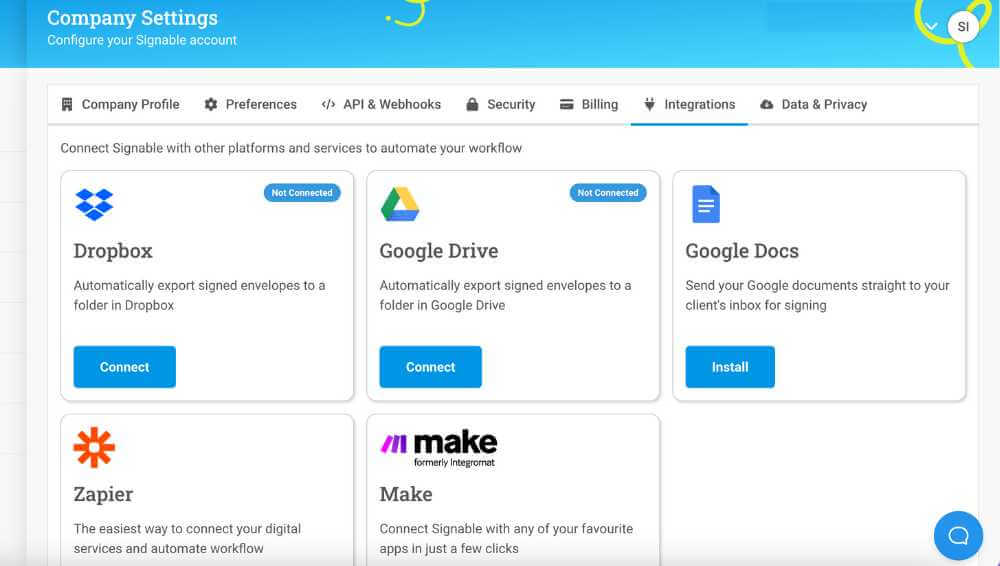
Connecting your Signable account to Dropbox couldn’t be easier. Simply follow these 5 steps:
- Head to the ‘Company Settings’ tab within your Signable account
- Navigate to ‘Integrations’
- Under the Dropbox integration, click ‘connect’
- Follow the instructions to authorise Signable to access your Dropbox account
- Login to Dropbox and Choose the folder you’d like your signed documents to live
And that’s it! All documents will henceforth automatically be neatly organised within your Dropbox account.
What other cloud storage solutions do you integrate with?
Don’t use Dropbox? There are plenty of alternative cloud storage software solutions that Signable integrates with:
Google Drive
If Google Drive is your go-to for file storage, you can set up an integration with Signable in a few simple steps. Check out our step by step guide for instructions.
Zapier
Did you know, Signable is integrated with Zapier? Zapier provides access to over 6,000 apps that can be connected with Signable in just a few clicks, no coding required. Some of the cloud storage solutions accessible via Zapier include:
- OneDrive
- FileCloud
- Box
- ShareFile
- Zoho WorkDrive
- And many more!
Search Signable’s integrations for your preferred cloud storage software here.
Declutter with Signable this spring
Ready to declutter your digital workspace and streamline document management? Connect your Signable account with Dropbox effortlessly and experience the convenience firsthand.
New to Signable? Sign up for a free 14-day trial and discover how our Dropbox integration can revolutionise your document management process.